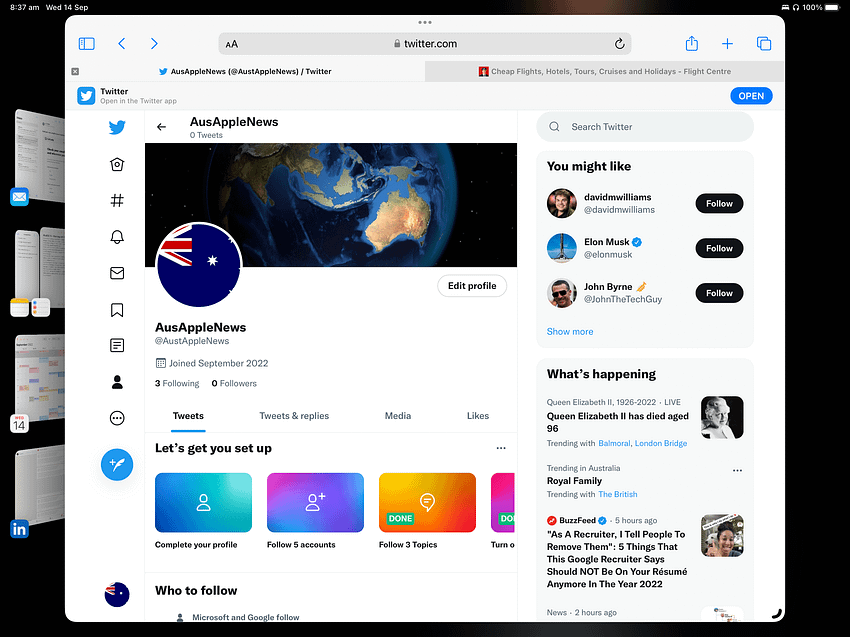Apple will soon be boosting iPads with iPadOS 16. One of the most ‘in your face’ changes coming is the introduction of Stage Manager. This is a new way for the iPad to handle multitasking. It’s a powerful new feature but it won’t work for everyone. Here’s what you need to know.
Which iPads support Stage Manager
While iPadOS 16 can be installed on a wide range of iPads, Stage Manager relies on having one of the newer iPads equipped with the M1 processor. That means that even the 2020 iPad Pro, released not long before the latest M1-powered models, can run Stage Manager.
Apple says this is because the feature requires more processor power that the A-series processor can deliver. There’s plenty of cynicism about that but it is what it is.
What is Stage Manager?
Stage Manager is a new way for M1-powered iPads to manage active applications.
Before Stage Manager, swiping up from the bottom of the iPad display showed all your open applications. You could scroll left or right to find a recent application. Swiping up on an application closes it.

Alternately, if you have a keyboard connected to your iPad, you can use Command-Tab to switch between your last nine used apps or head back to the desktop.

Stage Manager changes things quite significantly. Once it’s activated, Stage Manager puts your last four active apps on the left side of the screen with the active application taking up the rest of the display.

Activating Stage Manager
Stage Manager is not automatically turned on when you update to iPadOS 16. To activate Stage Manager:
- Open Settings and tap on Home Screen & Multitasking
- Tap on Stage Manager and then activate it on the configuration screen
It’s worth noting that Stage Manager does take up some screen space. I’ve tried it on both an 11-inch and 12.9-inch iPad Pro. I disabled it on the smaller iPad pretty quickly as I was not prepared to give up the space.
On my larger iPad, I use it every day and I’ve found it a worthwhile upgrade.
Using Stage Manager
Change window sizes
What you’ll also notice is that the open application, now has a small black mark in one of the bottom corners. Dragging that control allows you to resize the active window.
Multiple apps on screen
You can now open multiple application windows and see them all on screen at once. Previous versions of iPasOS allowed you to have two apps active side by side. iPadOS is less rigid, allowing you to resize and arrange windows to suit.

The three dots at the top of each window, introduced with iPadOS 14, give some extra window management options.

Stage Manager is a big step forward in making the iPad, particularly the 12.9-inch iPad Pro, into a potential laptop replacement. It brings vastly simplified application management and desktop-like window management. I’ve found it useful when working on tasks that require multiple applications on screen.

Anthony is the founder of Australian Apple News. He is a long-time Apple user and former editor of Australian Macworld. He has contributed to many technology magazines and newspapers as well as appearing regularly on radio and occasionally on TV.