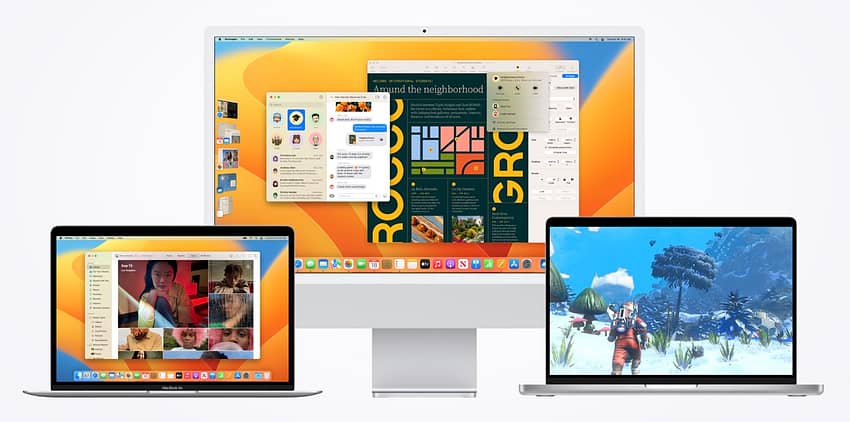macOS Ventura will be available for download in Australia on 25 October 2022. Here’s how to ensure you’re ready to install the latest iteration of Apple’s operating system for desktop and laptop computers.
Is your Mac compatible?
If your Mac was made in 2017 or later, it’s likely to be compatible with macOS Ventura. The list of compatible systems includes:
- iMac 2017 or later
- iMac Pro 2017 or later
- MacBook Air 2018 or later
- MacBook Pro 2017 or later
- Mac Pro 2019 or later
- Mac Studio 2022
- Mac mini 2018 or later
- MacBook 2017
That’s quite a broad array or laptops and desktops and should cover the vast majority of Macs that are in common use. There are ways to install macOS on unsupported systems (DosDude has a way of installing macOS on older systems) but sticking with Apple’s compatibility ensures you get access to important security and performance updates.
Why rush?
There are two types of people in the world; those that install new operating systems as soon as they’re released and those that prefer to wait until the dust settles. I’m firmly in the first group. But I can understand those that are more cautious.
If you’re not in a hurry, waiting a week or two is not a bad idea. Apple, almost always, releases a series of small updates in the weeks following a major release to fix issues that were not found in testing. But given Apple now engages in quite long developer and public beta programs, many of the issues that might have slipped through in previous yeas are being caught earlier.
Before jumping straight in, think about the risk to your productivity and whether it’s worth waiting for the inevitable point release that will come a week or two after the main release.
Check your apps
With each release of macOS there is usually an outcry when someone’s critical app stops working. A few years ago, this happened when Apple transitioned away from 32-bit apps completely. And we’ll probably see it again as support for Intel-dependent apps falls away (much like when Apple moved from PowerPC to Intel).
If you’ve installed most of your apps via the macOS App Store, launching the App Store and checking the Updates section will ensure you’ve updated everything before the upgrade.
For other apps, launch each one and check in the File or Help menu (it can vary depending on the developer) and look for an option to check for updates. You may find, as I did today with Evernote, that your apps are set to check for updates when they launch.
- MacStrategy has a list if under the covers changes that may affect application compatibility
- SweetWater has a list of audio and music apps and their compatibility with macOS Ventura
Backup
Backing up your old system before the update is important. I recommend two backups
- Time Machine so all your files, data and settings are regularly backed up
- A full image of your system using a tool like Carbon Copy Cloner or SuperDuper so you can restore your old system easily in case of emergency
Taking regular backups should be part of your daily routine but it’s especially important when making a significant change to your system

Anthony is the founder of Australian Apple News. He is a long-time Apple user and former editor of Australian Macworld. He has contributed to many technology magazines and newspapers as well as appearing regularly on radio and occasionally on TV.