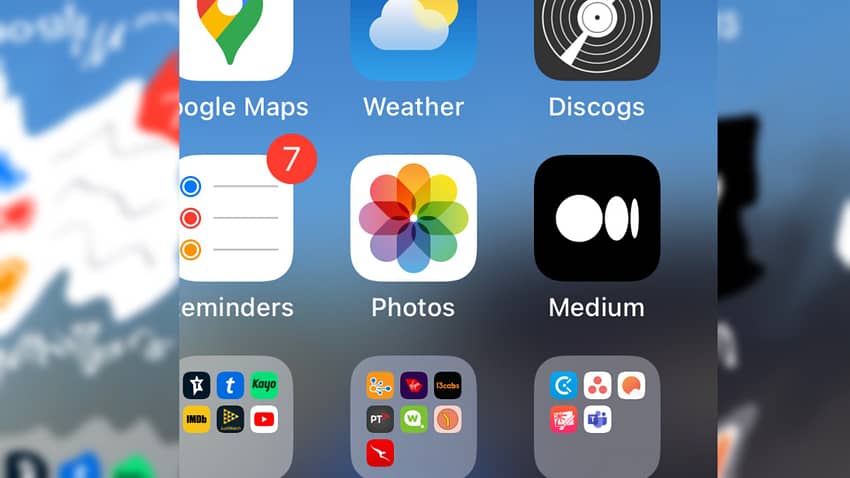If you have a few ‘personal’ photos in your camera roll or simply want to be sure that images on your iPhone or iPad are especially safe, Apple has added a new tool that adds a layer of extra protection to your images.
How to hide images on your iPhone
- Open the Photos app
- Tap the select button in the top right corner
- Tap on the images you wish to hide. Once they are selected they’ll have a small blue check mark in their bottom right corner.
- Tap the menu button at the bottom tight corner of the screen (it looks like a circle with three small dots inside), and choose the Hide option.
- Confirm your choice by pressing Hide Photo.
Hidden photos are moved from your main camera roll into an album called Hidden. In order to open the Hidden folder, you’ll need to provide your passcode, or use FaceID or TouchID.

Anthony is the founder of Australian Apple News. He is a long-time Apple user and former editor of Australian Macworld. He has contributed to many technology magazines and newspapers as well as appearing regularly on radio and occasionally on TV.