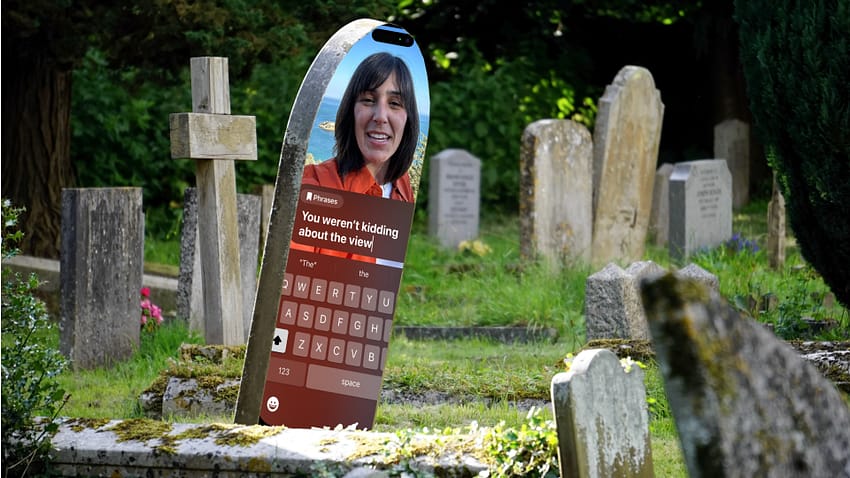There’s a sinking feeling deep in the put of your gut when you go to turn your iPhone on and nothing happens. The screen is black and pressing the power button or tapping the screen does nothing. While this can be a sign of some catastrophic failure it may a simple software glitch. And if that’s the case, there is a way to restart your iPhone.
Check the charge and Battery Health
The first step is to recharge your iPhone. If it hasn’t been on charge for a while it’s possible some software process has gone a little haywire and drained the battery.
Put your iPhone on charge for an hour and then try to turn the phone back in.
If it does start up but dies soon after, check your Battery Health. Here’s how to check your iPhone Battery Health.
- Open the Settings app
- Scroll down to Battery and tap
- Tap on Battery Health and Charging

The Maximum Capacity percentage tells you how well the battery is holding its charge. As that number falls – which is normal as the battery is used, ages, is charged and discharged – your overall battery life will fall.
Fortunately, you can have an iPhone battery replaced although, until new EU laws come into effect, you’ll need to get that done by an expert or take it in to Apple and use its battery replacement program.
How to restart an iPhone 8 or later or 2nd and 3rd generation iPhone SE
- Press and quickly release the volume-up button.
- Press and quickly release the volume-down button.
- Press and hold the side button until you see the Apple logo.
How to restart an iPhone 7 or iPhone 7 Plus
- Press and hold both the side button and the volume-down button until you see the Apple logo.
How to restart an iPhone 6s or earlier, of 1st generation iPhone SE
- Press and hold both the Home button and the side button or the top button until you see the Apple logo.

Anthony is the founder of Australian Apple News. He is a long-time Apple user and former editor of Australian Macworld. He has contributed to many technology magazines and newspapers as well as appearing regularly on radio and occasionally on TV.