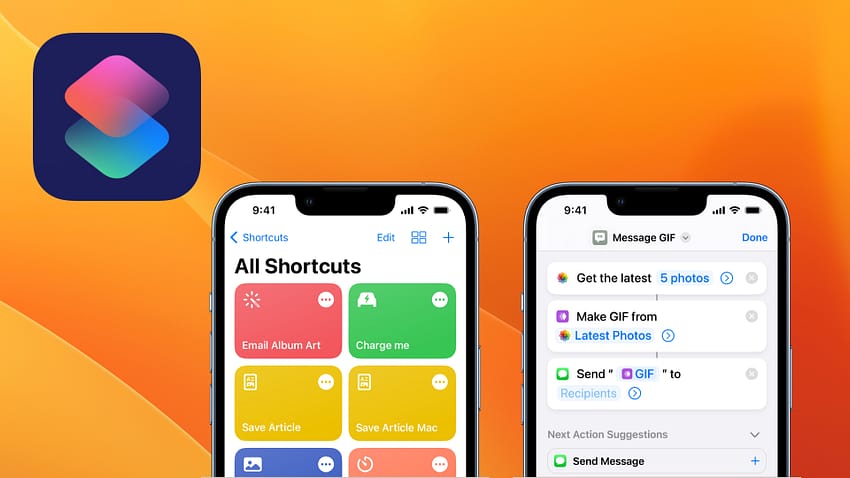Shortcuts are an incredibly useful, yet I think underused, feature in iOS. Shortcuts enables you to automate all sorts of different tasks. For example, I have shortcuts on my home screen to call my wife and to send her a text. They eliminate several screen taps. But you can also use Shortcuts to turn your iPhone off – something our Prime Minister recently recommended.
You can create a Shortcut so you have a single button to press to power your iPhone off.
- Open the Shortcut app on your iPhone.
- Tap the + button on the top left of the screen.
- Tap the Add Action button.
- Search for Shut Down and select it.
- At the top of the screen, tap on the dropdown menu to
- choose an icon colour
- rename the shortcut
- add the icon to your Home Screen
If you repeat any thing on your iPhone regularly, you can probably create a shortcut for it.

Anthony is the founder of Australian Apple News. He is a long-time Apple user and former editor of Australian Macworld. He has contributed to many technology magazines and newspapers as well as appearing regularly on radio and occasionally on TV.