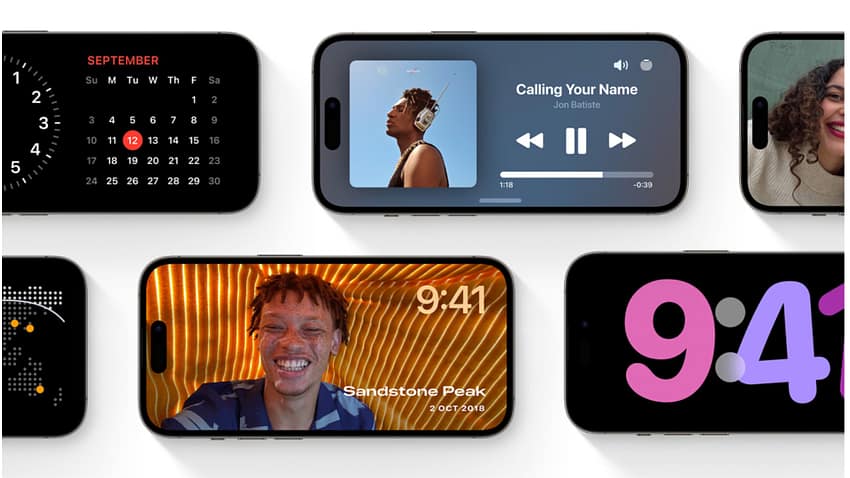Sometimes, it the small, subtle changes that Apple makes to its software that make a huge difference to the user experience. A feature I really didn’t pay much attention to has already changed the way I use my iPhone at work.
StandBy is one of those features that you see during a keynote and think “Sure, it looks good but who cares.” Well, at least that was what I thought. But after a few weeks of using this feature, through the beta program and now that iOS 17 is finally released, I’m convinced it’s far more useful than I initially expected.
What is StandBy?
Usually, when my iPhone is on charge, it just sits there and occasionally pops up a notification or reminder. StandBy is enabled when the iPhone is placed on the charger horizontally rather than vertically.
StandBy displays different widgets, Live Activities information, Siri results, incoming calls and other information. It doesn’t sound like much but I’m finding it incredibly useful.
I’ll be buying a new iPhone stand for my bedside – the Belkin stand I have is excellent but the shift to USB-C means it’s not going to work for me – so I can use StandBy there. With the Belkin BoostCharge Pro I have in my office, StandBy is a real boon. I can look over to easily see the time, and I can flick through the widgets I’ve enabled to heck the battery levels on my close by devices, whether I need to move around mere to close my rings or what meetings I have coming up.
How to customise StandBy
Even though the display can only be divided into two regions for widgets, those can be Smart Stacks so you can easily flip between multiple widgets. Just tap-hold on the side of the screen you want to customise and you’ll see a familiar screen that lets you choose the widgets you’d like to see.
If you flick the StandBy display to the left or right, you’ll see alternative screens. For example, I’ve set the Clock screen to show the time in digital format with the current local weather. And the Photo screen displays pictures from my Pets album.
Each different display can be edited with a simple tap-hold.
Why do I find it useful?
Personal productivity is a very subjective thing. What works for one person probably won’t work for someone else without some fiddling around. And so it is with StandBy.
I expect that I’ll be customising the displays a little more until I get things exactly as I want them. That will rely on some of my favourite apps getting revised widgets, or in the case of Welltory, a widget – something that app is sorely lacking.
But I really like the large display of the clock – much easier to see than searching for the tiny clock on my Mac’s Menu Bar and having pics of my dogs scroll past is quite soothing when I’m in thinking mode at my desk. I spend a lot of the day with my AirPods in so seeing the podcast or music info is also neat.
When calls come in, the caller information is easy to read and the buttons are larger and, therefore, easier to tap.
None of those things are a big deal on their own. But making them easier to see and use makes a difference to me.

Anthony is the founder of Australian Apple News. He is a long-time Apple user and former editor of Australian Macworld. He has contributed to many technology magazines and newspapers as well as appearing regularly on radio and occasionally on TV.