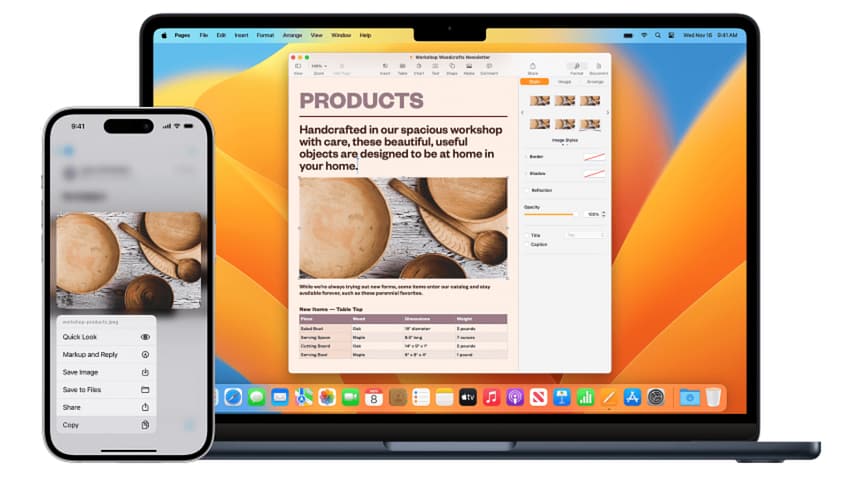It’s hard to believe that when the first iPhone was released that you couldn’t cut, copy and paste. Today, you can cut, copy and paste between any Apple device that is signed on to the same iCloud account with the Universal Clipboard.
What you need to use Universal Clipboard
- A Mac running macOS Sierra 10.12 or later, iPhone running iOS 10 or later, an iPad running iPadOS 10 or later, a Vision Pro running visionOS 1 or later
- All devices signed in to the same Apple ID or iCloud account
- Bluetooth enabled
- Wi-Fi enabled and all devices connected to the same network
- Handoff enabled
- Be within Bluetooth range
How to enable Handoff on your devices
To enable Handoff on the iPhone or iPad, go to Settings | General | Airplay & Continuity (or Airplay & Handoff), then turn on Handoff.
To enable Handoff on the Mac, Choose the Apple menu | System Settings and click General in the sidebar. Then click AirDrop & Handoff on the right and turn on “Allow Handoff between this Mac and your iCloud devices.”
To enable Handoff on the Apple Vision Pro go to Settings | General | Handoff and turn on Handoff.
How to use the Universal Clipboard
Once you’ve satisfied all the system requirements, using Universal Clipboard is as easy as regular cutting, copying and pasting.
Just cut of copy something on one device – it can be text, an image, a file or any other content you usually cut or copy – and choose paste on the other device.

Anthony is the founder of Australian Apple News. He is a long-time Apple user and former editor of Australian Macworld. He has contributed to many technology magazines and newspapers as well as appearing regularly on radio and occasionally on TV.