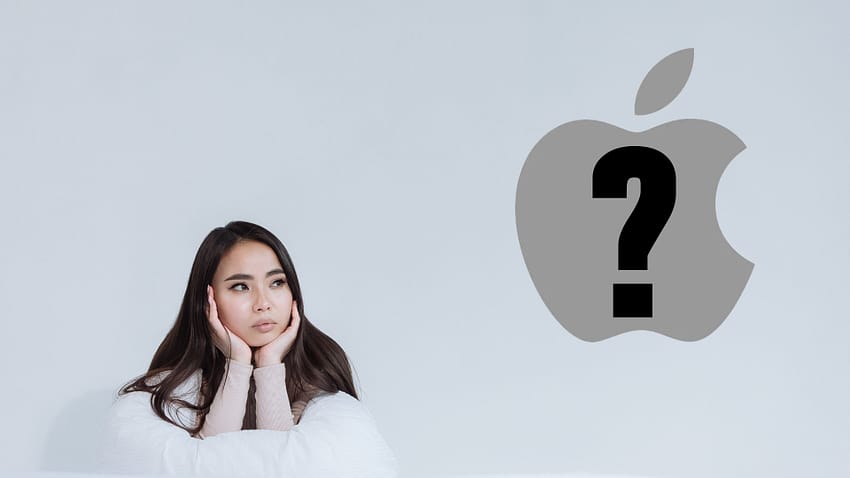Apple’s quest for minimalist user interfaces has resulted in some very elegant and industry defining decisions. Before the iPhone, tiny keyboards and lots of buttons were common. That gave way to just five – volume up and down, the power, the silent mode toggle and a home button. And that was reduced to just four when the home button disappeared with the iPhone X. But, at the same time, on-screen interfaces changed resulting in what one person recently called “secret handshakes” when responding to an article I wrote about Apple ‘Sherlocking’ note-taking apps.
Whether you use an Apple Watch, iPhone, iPad or Mac, Apple has chosen to remove so many onscreen prompts that finding new features, or even older familiar ones, can be challenging. And worse still, sometimes a tap or swipe can lead to unintended consequences. Unless you know the secret handshake, it’s hard to know where features are and how to use them.
Microsoft faced this same situation some years ago. And Microsoft Word is a prime example of the problem and how Microsoft solved the problem.
As Word became more complex, the user interface became more and more cluttered. Toolbars are were packed with buttons. Commands were buried layers deep in menus and sub-menus. The right-click was added as another way to access options. And there’s single, double and even triple clicks. It was a total mess. But the problem was that most people only use about 10% of the application’s features and everyone uses a different 10%.

It says something about the mountains of complexity Microsoft created when people are still using 26 year old software.
Microsoft took a decision to revise the way it designed apps to ensure the most used commands were easiest to access and that advanced features were seldom more than a click or two away. This was not easy but it was necessary. In my opinion, despite the complexity, it’s reasonably easy to find most of what I need in Word. It’s not perfect but it’s very good.
In contrast, I’m typing the draft of this article in Apple Notes on my MacBook Air. It’s a good app and ticks the box for most of the things I need it for. But adding a bulleted list requires that I find that command either by right-clicking (something long-time Mac users don’t do naturally because Apple persisted with a single button mouse for so long), click on the Styles button, which is not intuitively designed to represent what it does in my view, or start a bullet point with an asterisk and press enter after the first dot point.
There is no button to start a bulleted list – not even if I customise the toolbar. But I can add a checklist easily. Even adding an App Link is easier. I understand that Notes is not a word processor but easily adding a bulleted list seems like a pretty common requirement in note-taking.

iOS and iPadOS use swipes, taps, tap-holds, double-taps and pinches. Knowing which to use in a given situation is not always intuitive. With iPadOS, a swipe up from the bottom left corner with an Apple Pencil or finger takes a screenshot. And while that may seem handy, it is very easy to accidentally invoke that gesture while scrolling on a screen. That’s just one example but it’s also indicative of another problem. Finding new features is quite challenging. In a minimalist interface with few, if any visual cues, users have to guess at how something might work.
With iOS, swiping down for the top right and top-left of the screen give different outcomes. And if you miss the top-centre of the screen and swipe from slightly further down, you get yet a different result. Swiping up from the bottom of the bottom does nothing when on the Home Screen but takes you to the Home Screen from anywhere else. But a swipe-hold lets you quickly swipe through all your open apps. But make sure you don’t swipe again as you may force-close an app. But if you are trying to close more than one app, you can multi-touch a few as you swipe them away.
Multi-touch swipe gestures add another layer of interface complexity that is coupled with unfamiliarity.
Apple’s choice of fonts is also confounding. The use of thin fonts does not aid readability – unless you have perfect vision. But increasing font sizes to make things easier on the eyes often makes apps harder to use and buttons and other controls, when they are there, disappear from view or are hard to read as the text on them no longer fits.
As the president of iMUG (Internet Macintosh User Group) based in my home city, I chat with many people about their experience of using Apple hardware and software. And while many of these users are very experienced and have been using Apple’s gear for decades, they often hit moments where Apple’s design decisions make life really complex. And often it’s not that what they are trying to do is so tricky – it’s that what they want to do requires some special piece of information – a secret handshake.
Apple has forgotten the art of creating user interfaces that let people intuitively discover new and useful features.

Anthony is the founder of Australian Apple News. He is a long-time Apple user and former editor of Australian Macworld. He has contributed to many technology magazines and newspapers as well as appearing regularly on radio and occasionally on TV.