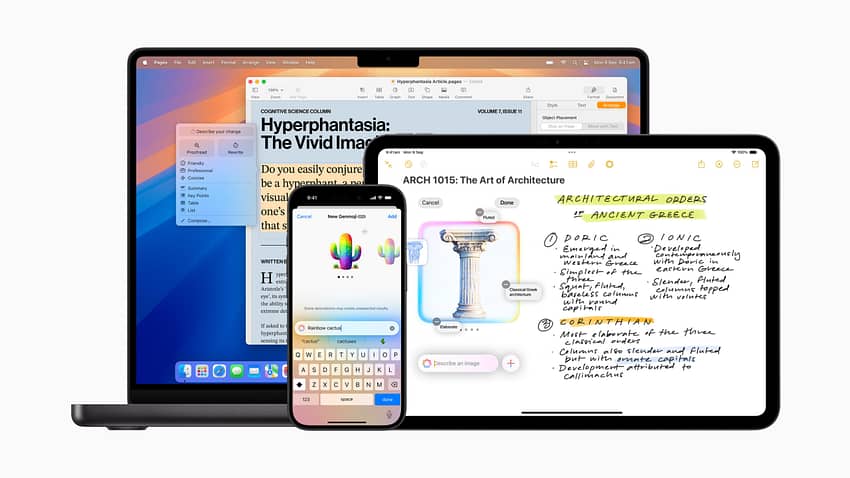Apple has been feeling the heat on how Apple Intelligence is misrepresenting news items when creating summaries. But the issues with Apple Intelligence summaries goes further and impacts one of the most use tools on the iPhone: email.
Australian news outlet Crikey notes that Apple Intelligence is summarising scam messages and making them look legitimate.
“Apple’s new artificial intelligence features are rephrasing scam messages and emails to iPhone and Mac users to make them look more legitimate and then flagging them as a priority, raising concerns that it will lead to more people falling for them.”
Everyone that uses generative AI needs to understand that this is an imperfect technology. Anything generative AI creates needs to be checked before it’s trusted.
The good news is that you can avoid the potential hassle in a few ways.
How to turn off Apple Intelligence
You can turn off Apple Intelligence by going into Settings on your Mac, iPhone or iPad.

How to disable message summaries
If that’s a little too extreme, you can disable email summaries in Settings. In iOS/iPadOS settings or Mail’s settings on the Mac, turn off “Summarize Message Previews”

How to disable email filters
Part of the problem, says Wilson, is that Mail’s new automatic categorisation of messages is also a problem. But Mails’ new email filters can be easily disabled. I’ve already described how to do that. Here’s the quick summary:
You can permanently hide the new email filters by following these steps.
- Open Mail
- Open your Inbox
- Tap on the … button in the top right corner of the screen
- Choose the List View option


Anthony is the founder of Australian Apple News. He is a long-time Apple user and former editor of Australian Macworld. He has contributed to many technology magazines and newspapers as well as appearing regularly on radio and occasionally on TV.